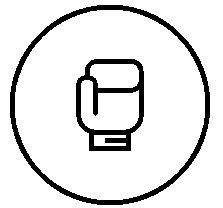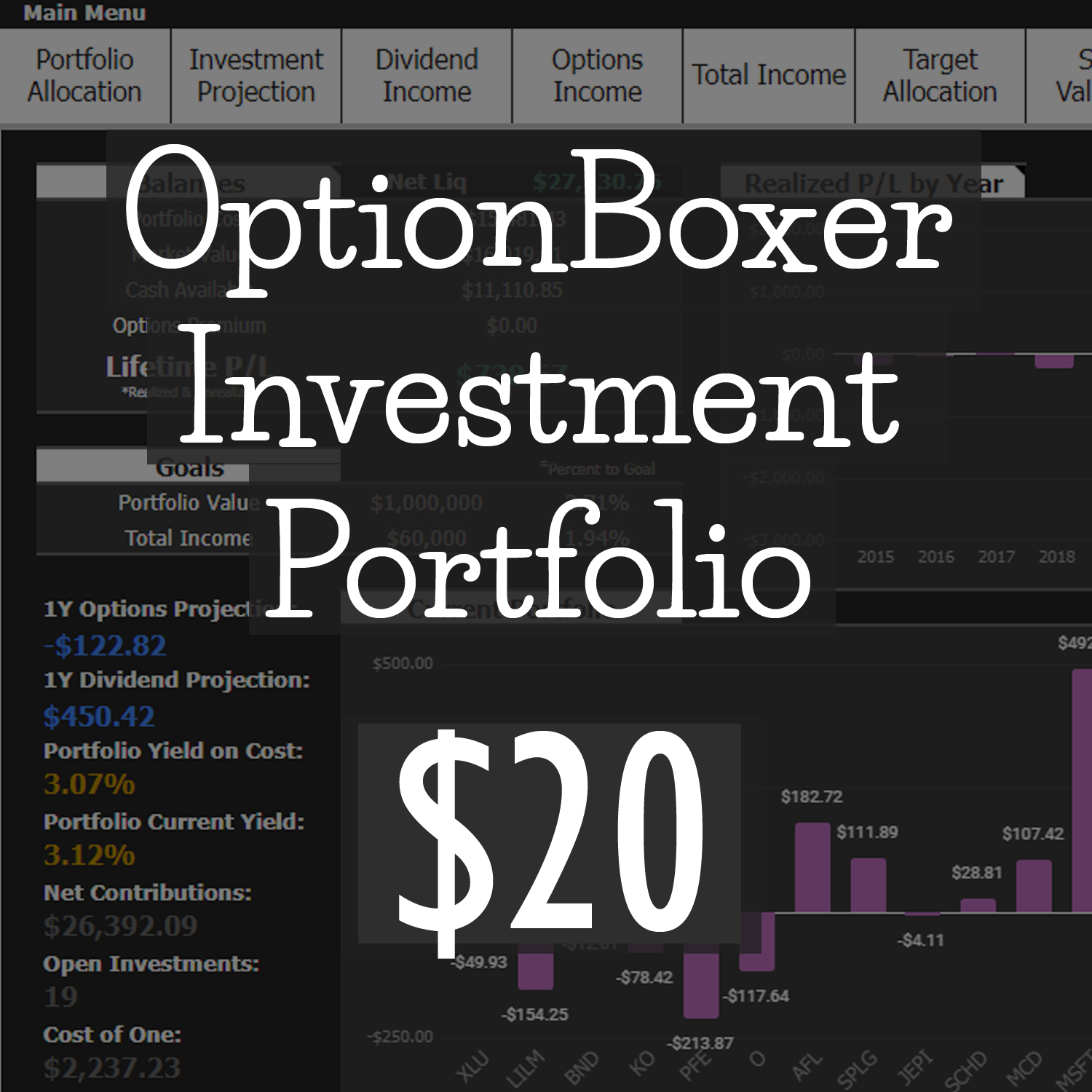For the initiated options trader this is the best part of every trade. The point when you finally collect your hard earned reward or at least free yourself from the risk of carrying the position forward. However, to those just getting started its critical to learn how to close a position on Thinkorswim quickly and accurately. There is of course more than one way to close a position on Thinkorswim and we’ll take a look at each below.
Should you prefer, here is the link to video instructions for closing an order from Thinkorswim directly.
Method 1: Easiest way to close a position on Thinkorswim
The easiest path to closing a position on Thinkorswim is to locate the position you would like to close inside the “Monitor” tab “Activity and Positions” heading. Once located you’ll simply right click the position or multiple positions you would like to close. Have a look at the images below.
1. Locate the monitor tab

2. Locate Activity and Positions

3. Locate positions

4. Right mouse click desired position and hover over create closing order

5. Select the position you would like to close

6. Trade screen opens and order dialog appears

7. Select “Confirm & Send”, Confirm details are accurate, select “Send”
That’s it! A closing order has been submitted and will be filled according to the criteria selected. Admittedly, this is the most likely method you’ll use to close a position on Thinkorswim. However, there are other methods to consider when closing a position and one may be easier than another in different situations.
For instance, this would be the method for closing a position on an asset you hold multiple positions in.
Method 2: Easiest way to close a position on Thinkorswim when you have multiple positions open
1. Locate the monitor tab

2. Locate Activity and Positions

3. Locate Positions

4. Open all positions for the desired asset

5. Select Positions for close
Suppose you wanted to close only the long vertical put spread instead of the entire condor position depicted in the image. To do that, you’ll hold “Ctrl” while left clicking to highlight each individual leg. Once highlighted you’ll right mouse click, create closing order as before.

Notice, in this instance, you’ll be presented with three closing options. One, sell the long vertical to close. Two, buy the short contract to close. Three, sell the long contract to close. Moreover, selecting only the ticker symbol(discussed in the first method above), create closing order would have prompted additional closing options. I prefer this method of highlighting the intended legs as it cuts out some of the noise needed to close the position accurately. I will admit, I’ve closed a position inadvertently more than once.
Again, this method along with method 1 are the two most likely solutions to closing a position within the Thinkorswim platform. But is there another way? And the answer is, of course! Let’s consider it below.
Method 3: Closing a position in Thinkorswim with an opposite order from the trade tab
This solution may prove beneficial when rolling a position or when speed becomes a factor to entering and exiting positions.
1. Locate the trade tab

2. Locate All Products

3. Select appropriate expiration month

Take note that Thinkorswim highlights the exact options chain you currently hold a position in by using the small green (or it can be red if you hold a short position) “POS” tag. Also, notice this tag is next to the exact contract within the options chain as well.
To close a position on Thinkorswim from the trade tab, create an opposite order. For instance, if you’re long, as I am in this example, sell the same contract by clicking the bid price to open the order dialog box. Thus, creating a closing order for the long position. If I were short, I would click the ask price to buy the contract to close.

Be sure to reference that the order description does in fact indicate the position is [TO CLOSE]. Confirm the other essential details and send the order for execution.
Suppose you wanted to create a rolling order, that can easily be achieved using this method. Simply add the new order to the order entry book like below.

Note that in this instance the Order Confirmation Dialog box now indicates both [TO OPEN/TO CLOSE] to signify that you’re closing the first position and opening a new position.
In all, method 3 becomes more appropriate than nearly any other closing method as it is the quickest path out of a trade. Meaning, it requires the fewest clicks. However, it does require you have a firm grasp on the options you hold and their exact representation.
Wrapping Up
Truthfully, each trader will prefer one method over another and no method is particularly better than another. The only important function is that the position is closed as intended and free from error. In an effort to assist in that regard I’ve compiled this post with the current most appropriate closing procedures for the Thinkorswim platform.
With a clear understanding of what to do to exit a position on Thinkorswim efficiently, you can now turn your full attention to the most important concept. What direction is the market heading next!
God bless,
Jeff